Who is in a better position to tell us all about PIM functionalities, other than our very own PIM experts? In this blog series, our consultants Bastiaan, Emiel, Max, and Patrick tell you all you need to know so you can make full use of everything SRC-PIM has to offer. Today we cover yet another powerful tool: Excel export, which is standard included with every catalog. Let’s dive in.
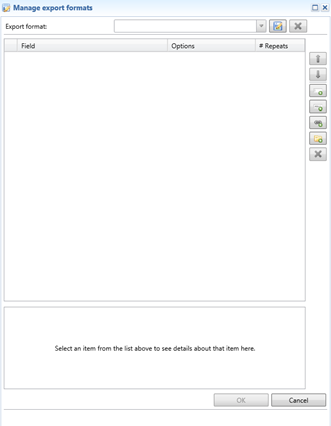
The Excel export can be started via the “Export” option on the taskbar. A screen will appear where you will be able to add all of the required attribute fields that need to be included in your expert. It’s also possible to retrieve pre-programmed templates by using the buttons on the right. This way, it’s possible to choose pre-programmed templates which will help tremendously in quickly finding the export settings you need. It’s possible to choose between the following templates: “Add all filled attributes”, “Add all links fields” (hierarchies), “Add subset field” and of course the button “Add attribute field” with which you can look up and select attributes for the export.
By using the templates “Add all filled attributes” and “Add all links fields” it is very easy to secure all article data of a particular catalog/subset before any changes are made to the article data. You could think of this as a kind of backup.
You can also save the selected selection for the Excel export by selecting the disk icon in the “Export format” section and then giving a name to this Excel export and indicating if the export is “Personal” or for “Catalog” usage. With this last option, colleagues can also use the same catalog and select this Excel export for use.
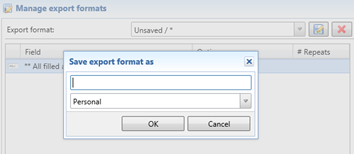
Could you use some help doing an Excel Export? Then get in touch with our Helpdesk now and they will be happy to help you. You can reach our Helpdesk via customerservice@src.nl or +31(0)229 233 154.
Next time in this series, we will cover the Excel Import functionality.